How to Use PPCine App on Smart TV Step-by-Step Guide 2025
How to Use PPCine App on Smart TV Full Guide
If you’re looking for a clean, fast, and ad-free streaming experience, PPCine for TV is exactly what you need. The PPCine Smart TV app lets you stream thousands of free movies, web series, and live shows directly on your Android TV no subscription, no login, and absolutely no pop-up ads.
Already a hit on Android smartphones, PPCine is now becoming one of the top choices among users searching for a reliable streaming app for Android TV. With its lightweight size and intuitive interface, it runs smoothly even on budget Smart TVs.
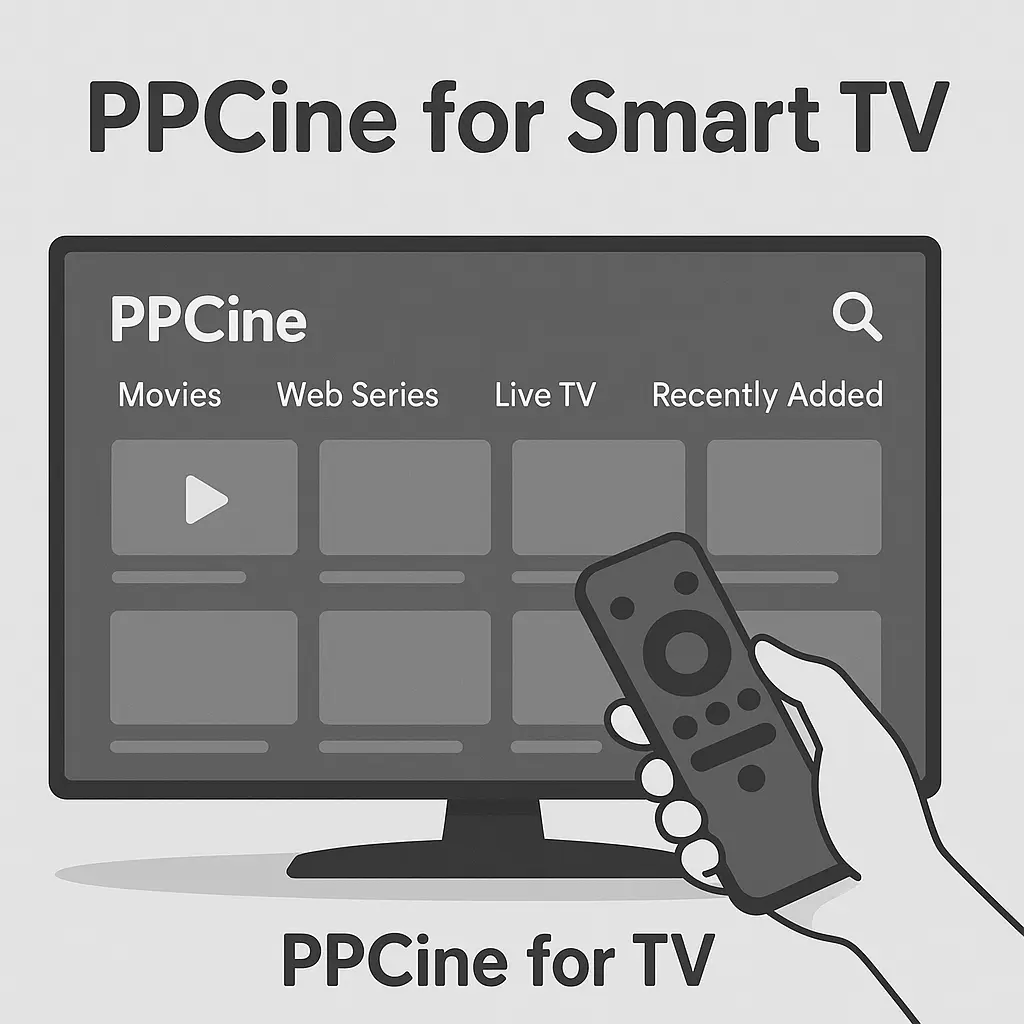
In this guide, we’ll show you how to install and use PPCine on Android TV step-by-step, so you can enjoy free entertainment the right way.
Download PPCine App for Smart TV
Before installing PPCine on your Android TV, you first need to download PPCine APK file. Here’s how to do it safely and correctly:
Step 1: Visit the Website
- Open your phone, PC, or tablet browser
- Go to the official site:
- 👉 ppcine.com.in
Step 2: Download the PPCine APK File
Once you’re on the website:
- Scroll to the Download section
- Tap the button that says “Download PPCine”.
- The download will start automatically the file is lightweight and quick to grab
Step 3: Transfer the APK to Your TV
You now need to move the downloaded APK to your Android TV. You can do this in two ways:
Option 1: Using a USB Drive
- Copy the APK to a pen drive
- Plug the drive into your Smart TV
Option 2: Using ‘Send Files to TV’ App
- Install “Send Files to TV” app on both phone & TV
- Use it to wirelessly transfer the PPCine APK file
How to Install PPCine on Smart TV?
Once you’ve downloaded the latest PPCine APK for Smart TV, the next step is to install it. Since Smart TVs don’t allow direct installation from browsers, follow these trusted steps to complete the process safely.
🔐 Note: PPCine is a third-party app, so you need to enable installations from unknown sources first.
Step 1: Enable “Unknown Sources” on Your Android TV
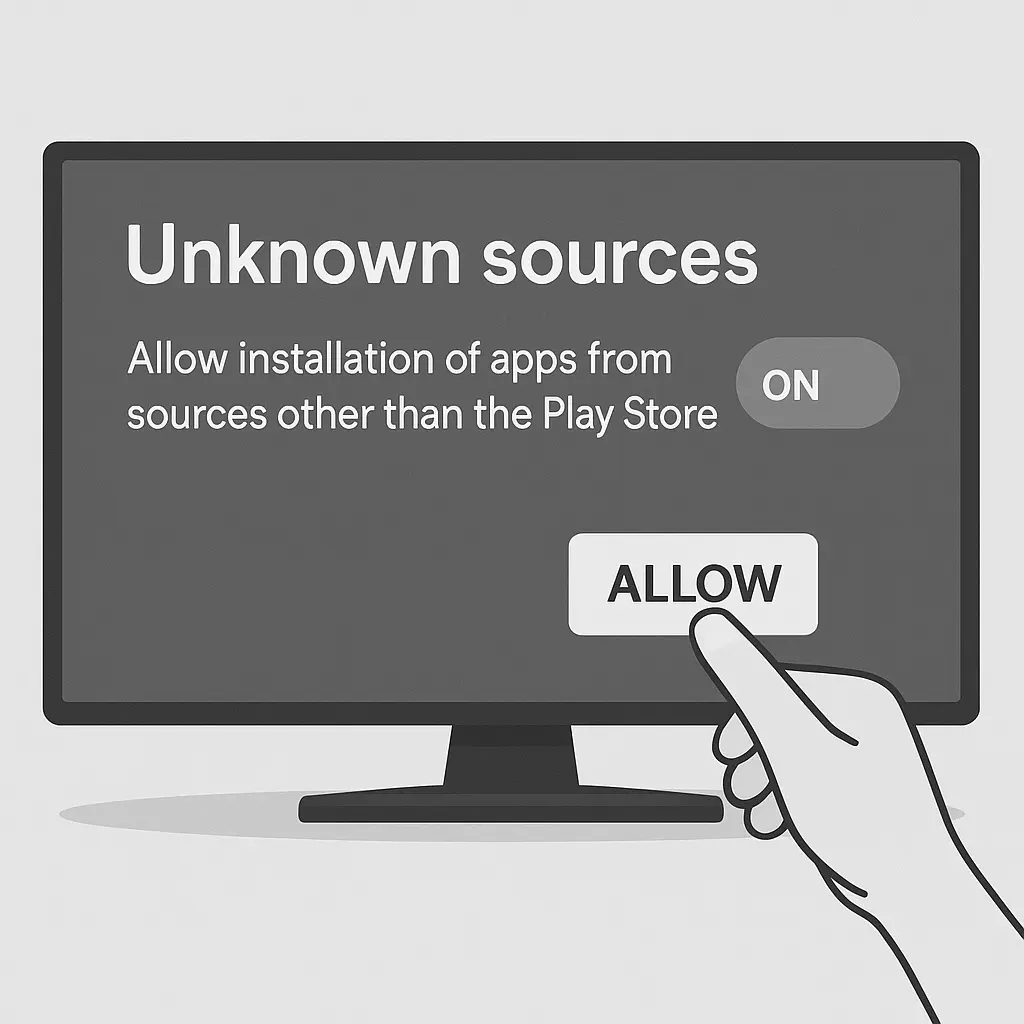
- On your Android TV remote, press the Settings button
- Go to Device Preferences > Security & Restrictions
- Click on Unknown Sources
- Enable it for the app you’ll use to install the APK (e.g. File Manager, Send Files to TV)
Step 2: Open the File Manager on Your TV
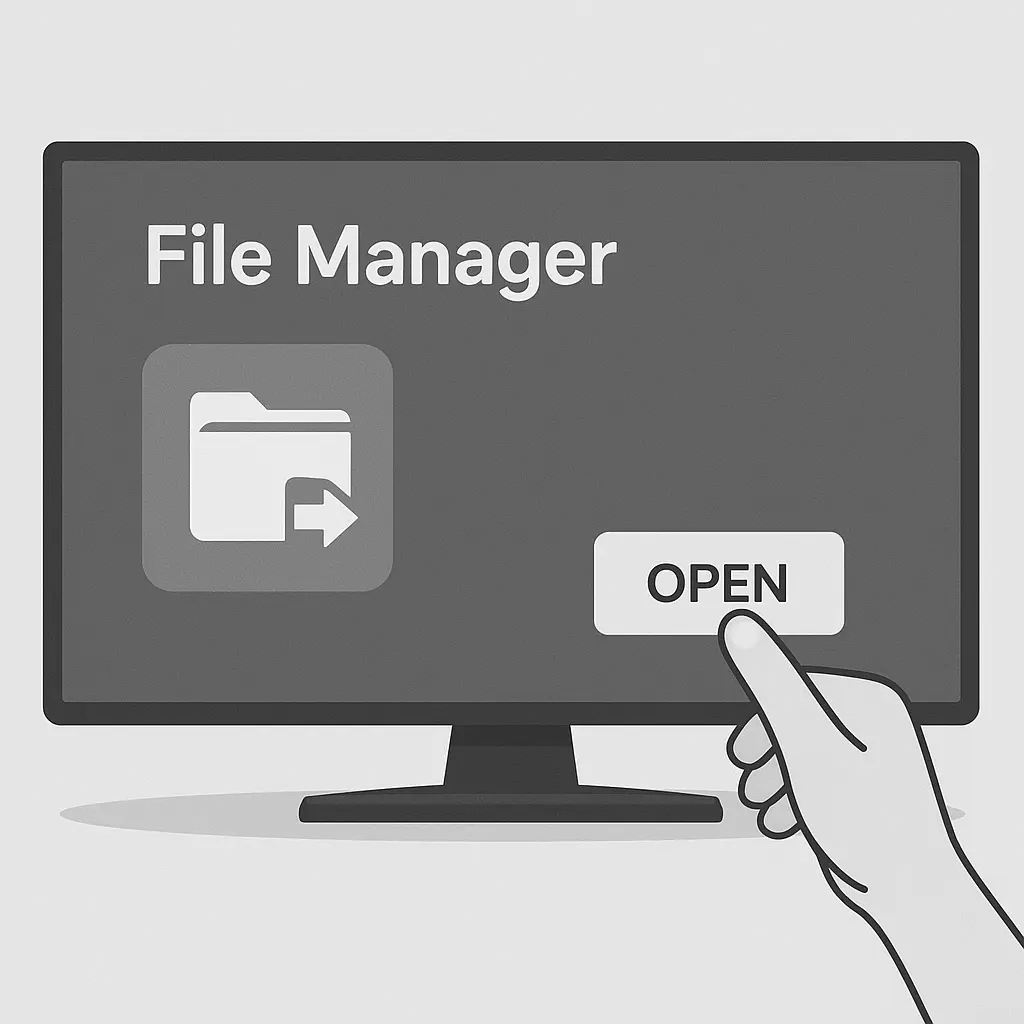
You now need to locate the APK file you transferred. If you haven’t installed a file manager yet, install one from the Play Store like:
- TV File Commander
- X-plore File Manager
- File Explorer TV
✅ These apps help you browse your USB drive or internal storage on Smart TVs.
Step 3: Locate and Install the PPCine APK
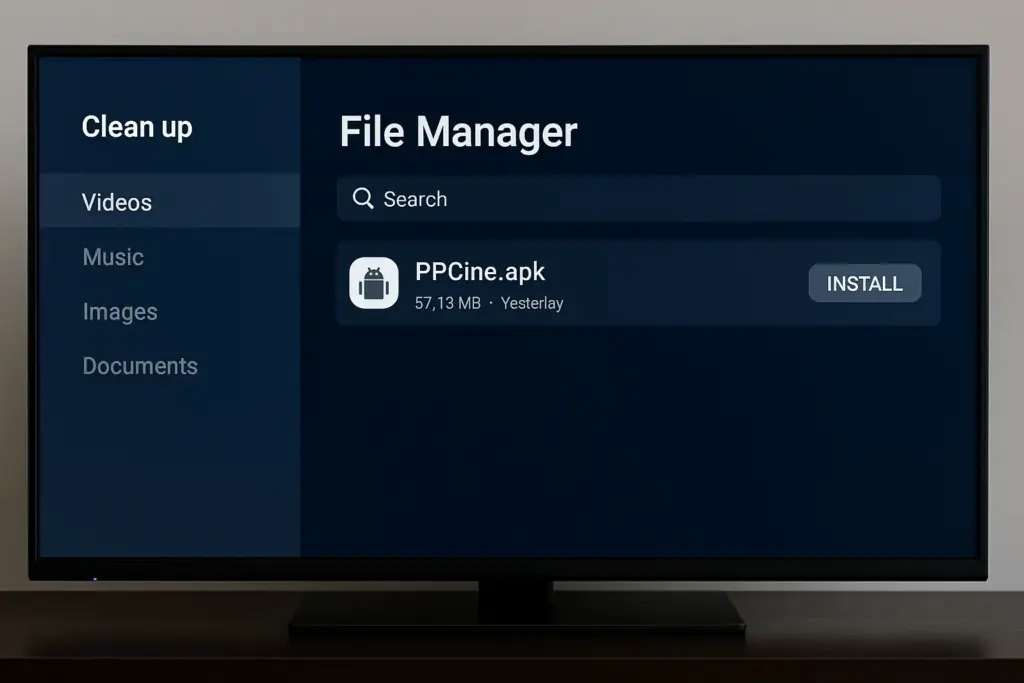
- Open your file manager
- Navigate to the folder where you saved the PPCine APK
- Select the file (e.g.,
PPCine_v2.0_TV.apk) - Choose Install
- Wait for the process to finish
Your TV may show a security prompt simply confirm “Allow” or “Install anyway” to proceed.
Step 4: Launch the PPCine App on Your TV
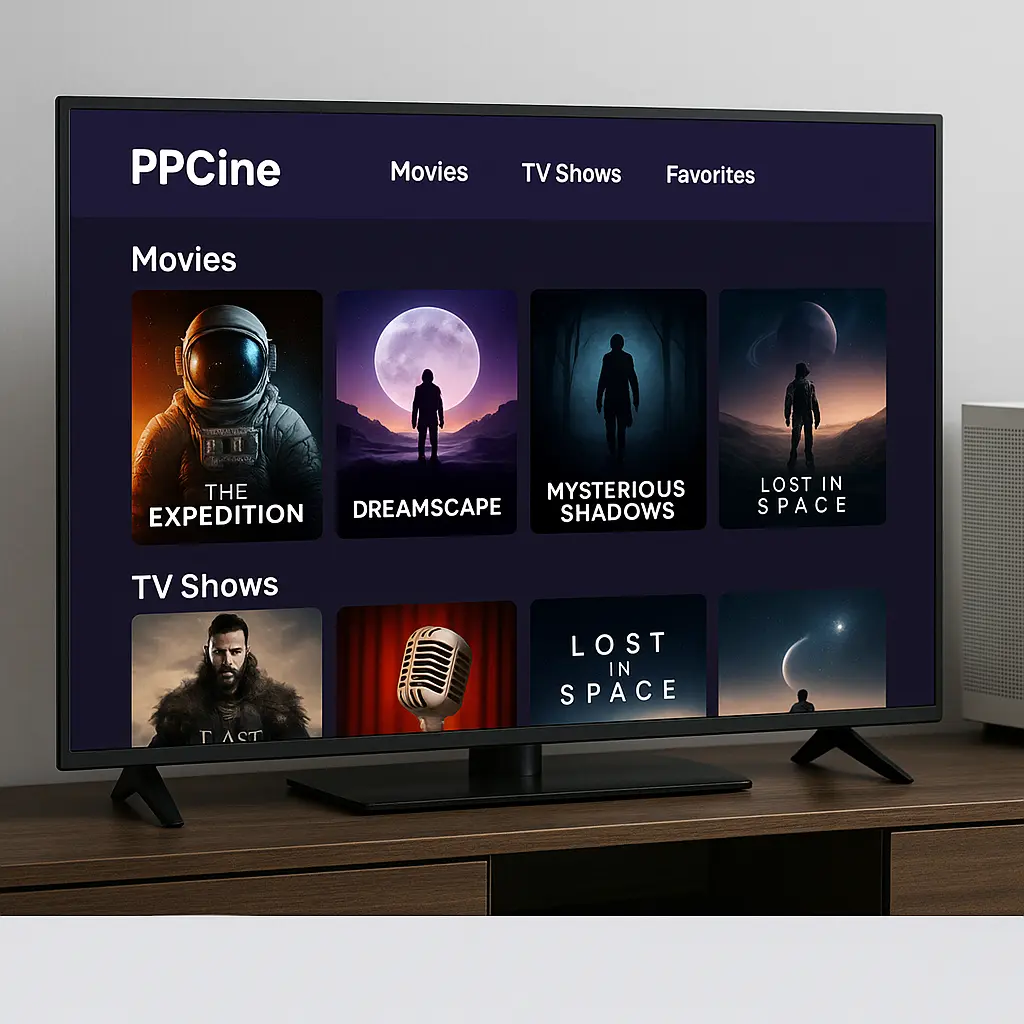
Once installation is complete:
- Go to your TV’s Apps section
- Scroll down and find PPCine
- Click to open it
- Start streaming unlimited free content no ads, no subscriptions!
Common Problems & Fixes for PPCine Smart TV App
📌 Frequently Asked Questions
No, PPCine is not listed on the Play Store. You can only download the official APK from trusted sources like ppcine.com.in.
PPCine works best on Android-based Smart TVs. If your TV runs on Android OS and supports APK installation, you’re good to go.
Yes, if downloaded from the official site and scanned before installation. Avoid third-party or modified versions from unknown sources.
Yes, many titles support subtitles. You can enable them during playback by clicking the subtitle icon or CC button, if available.
Simply download the latest APK from ppcine.com.in and install it over the old version. Your data and settings will remain intact.
Not necessarily. PPCine is remote-friendly, but for easier navigation, a Bluetooth mouse or air mouse can enhance your experience.
Conclusion
By now, you’ve got the full picture of how to enjoy the PPCine App on your Smart TV from downloading it safely to installing it step-by-step, using its features, and even fixing common issues.
What makes PPCine truly stand out is its ability to bring free, ad-free entertainment to your big screen without needing any subscriptions, logins, or technical headaches. Whether you’re watching movies, web series, or just exploring what’s new — it all happens with a few simple clicks.